Why Does the QR/RFID Reader Not Allow My Clients to Enter or Exit?
Below, we detail the most likely causes that lead to this type of issue.
The first thing you need to know is that a QR/RFID reader (which controls proximity devices like RFID cards, wristbands, key fobs, etc.) is always connected to a controller.
The controller is the "brain" that allows the reader to grant or deny client access based on the device's configuration set up through Trainingym Manager, under the menu My Center > Access Control.
Through this configuration, you can determine the requirements that a client must meet for the control device to allow or deny access to your business.
Here’s an example of an access control device configured to manage the main entrance of a business, where the client must have an active subscription to gain access.

Therefore, in the provided example, the client must be an active member in Trainingym Manager and also have an active subscription to gain access.
Understanding the configuration set for each device is crucial to grasp how the access control system works.
But, what other causes might prevent the control device (QR/RFID reader) from allowing my clients to enter or exit?
There are 4 possible error causes to consider:
- Internet connection issue.
- Controller issue.
- Reader issue.
- Turnstile/Electronic lock issue.
Check 1: Verify the Controller’s Proper Functioning
To validate that the reader is correctly connected to the internet, you must force access from Trainingym Manager.
To do this, go to Trainingym Manager, navigate to the My Center > Access Control menu, and click on the "lock" icon on the registered device.

Next, select an option on the screen: register entry or register exit. Select "Other" when asked, "Who is going to access?" and finally, click the "Confirm" button.
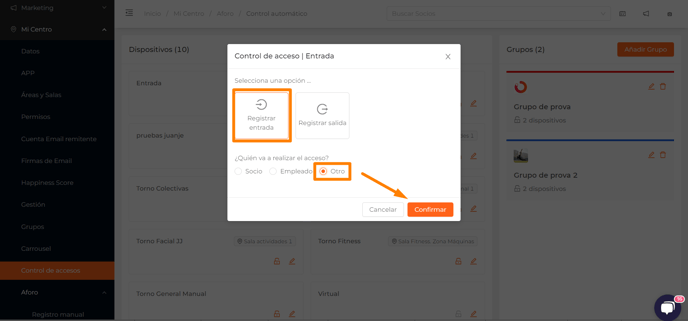
After doing this, if everything is working correctly, the Turnstile/Electronic Lock should open. If no access is registered in the access control, the next step should be:
Check 2: Verify the Internet Connection
You need to access the controller connected to the QR reader and check if the LED indicator I show in the following screenshot is lit (orange color). You’ll need to see if the TCPI LED is on. This LED is orange.
Usually, the controller is installed inside the turnstile or on a ceiling or in a room if it's an electronic lock.

If the LED indicator is not lit, it means the controller is not connected to the internet.
In this situation, you need to turn off the control device by completely disconnecting it from the power source and then reconnecting it. It’s important to wait 5 minutes to see if the controller reconnects to the internet.
If the light is still not on after this time, it’s important to verify that the network cable connected to the controller has internet. If it doesn’t have internet, this issue must be resolved, as you won’t be able to operate correctly without a connection.
Once you’ve confirmed that you have an internet connection, you should check the readers (QR/RFID) for proper functioning.
Check 3: Verify the Readers’ Functioning
You should check if, when you bring an RFID device like a card, wristband, or key fob near the reader, it emits 1 or 2 beeps.
It’s crucial to know if the reader emits 1 or 2 beeps when you bring an RFID device close to it, as a single beep indicates that the reader is not configured correctly, while two beeps mean that the reader is properly configured.
If the reader still doesn’t operate after these tests, it’s important to contact our support team through the following available channels:
- Support Chat in Trainingym Manager
- Email at support@trainingym.com
- WhatsApp at +34661 958 925