Automatically generate a workout plan for a member
To create an automatic workout plan for a member, we first should access the member profile through Members and select Active Members. Once you have located the member, enter his/her member profile. Once in the profile click on the tab that says "Goals."
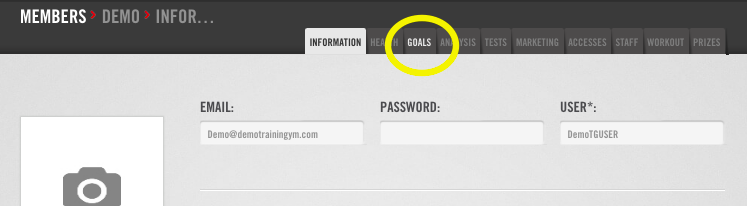
The tab will open and below there will be a submenu where "Physical Condition" will be selected. From here press the "Add" button.
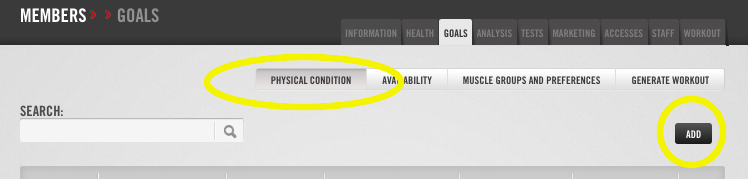
Once we press "Add," different circular graphs will appear that we will use to mark the cardiovascular, strength, motor skills, flexibility and swimming level of the member. By clicking on the bar or on the arrows we can set the level for each skill. Save the changes by pressing the "Save" button.
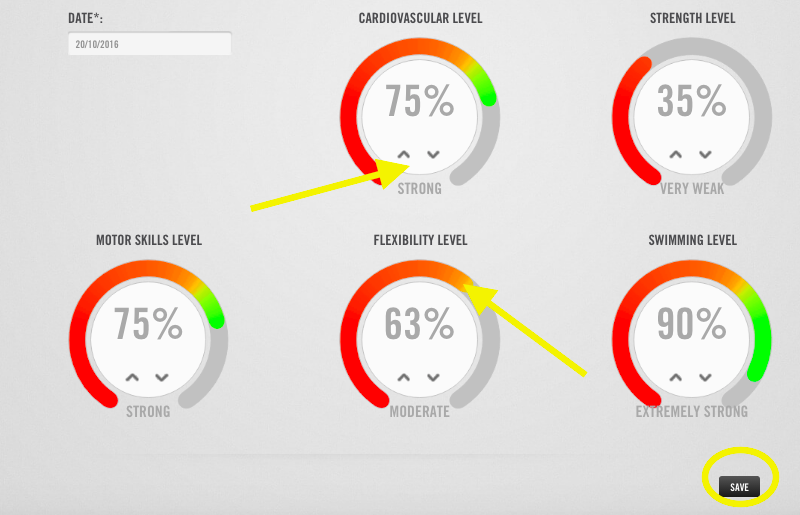
Once you press "Save," it will take you to the next category in the submenu, "Availability." Here we will mark the days we wish to workout as well as the amount of time. Please note: Your workout sessions will reflect the duration of time you mark in the "start time" and "ending time." You will also answer if the member has a preferred cardio they like to do. If you choose yes, then the workout will only use this cardio exercise for your cardio workout. Also you will need to identify if the member wishes to do strength training and participate in group activities. After all the questions have been completed press the "Next" button.
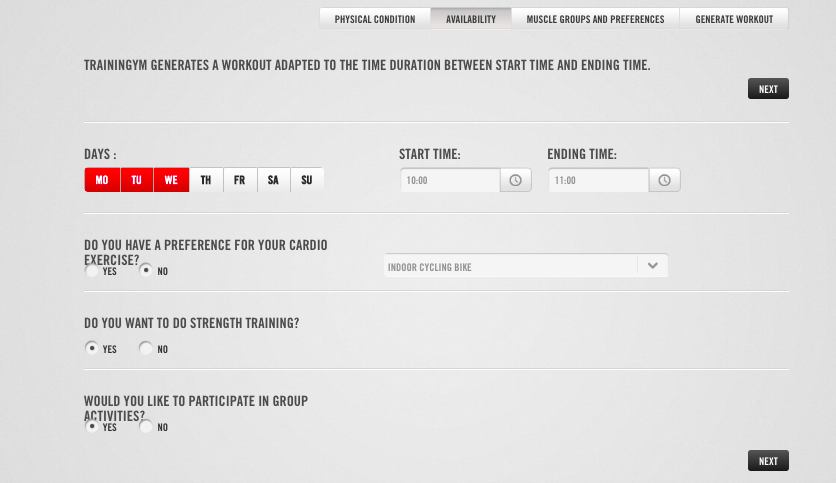
This will take you to the next screen where you will select the muscle groups the member wishes to exercise. Those highlighted in red are selected. The member will also have the opportunity to tell you if they have a preference for group activities. You can choose from three preferences: High, Medium, Low. Press the "Next" button.
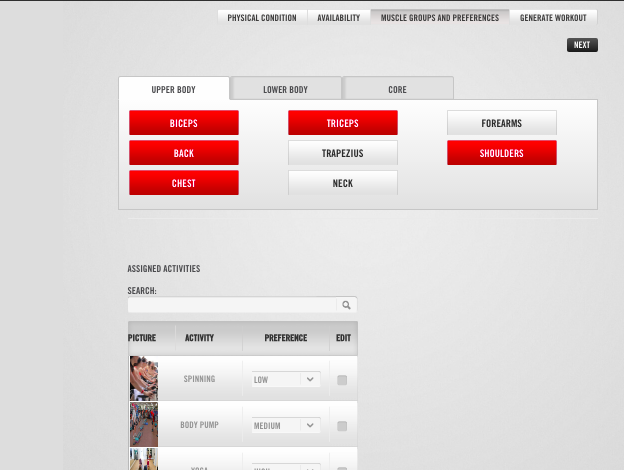
Lastly, in the "Generate Workout" submenu, you will be asked to choose the member's goal. Note: depending on the physical condition and preferences of the member, all goals may not appear. After choosing the goal, press the "Generate Workout" button.
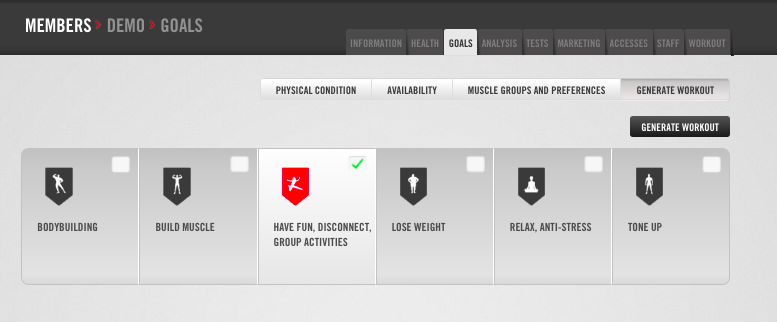
This will take you to the "Workout" tab of the member's profile where you will see that the workout is being generated. A pop-up will appear when the workout plan has been generated and the member will be able to access it via the app, kiosk, or webpage.
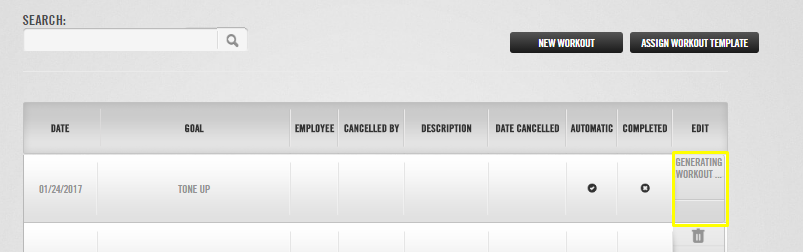
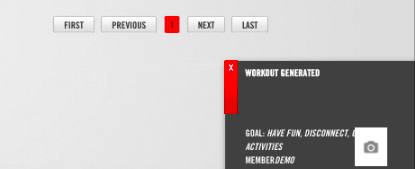
Other related articles:
How to create a template from a member's workout and assign it to other members